
Easily do invoicing, track expenses, accept payments and stay on top of your books for tax time – anytime, anywhere for 1 user.
Drill down to see the details behind the numbers, and export your reports and all of your QuickBooks formatting to Excel.

QuickBooks automatically pulls in data from your bank and credit card accounts, saving time and reducing data errors.

When you activate the payments feature, customers can pay by clicking a “pay now” invoice link or online.
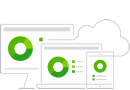
Complete access to all your company financial data from any internet-capable device. Anytime, anywhere.

New dashboards and feeds instantly show you the health of your business and your next action steps.
With greater flexibility and real-time collaboration, QuickBooks Online Advanced is made for growing businesses. Set custom roles, fields, and workflows to stay efficient and run the business your way.
QuickBooks Online Advanced helps stay on top of expenses so you always know where your money is going and save time and reduce the risk of human error by automating time-consuming tasks.
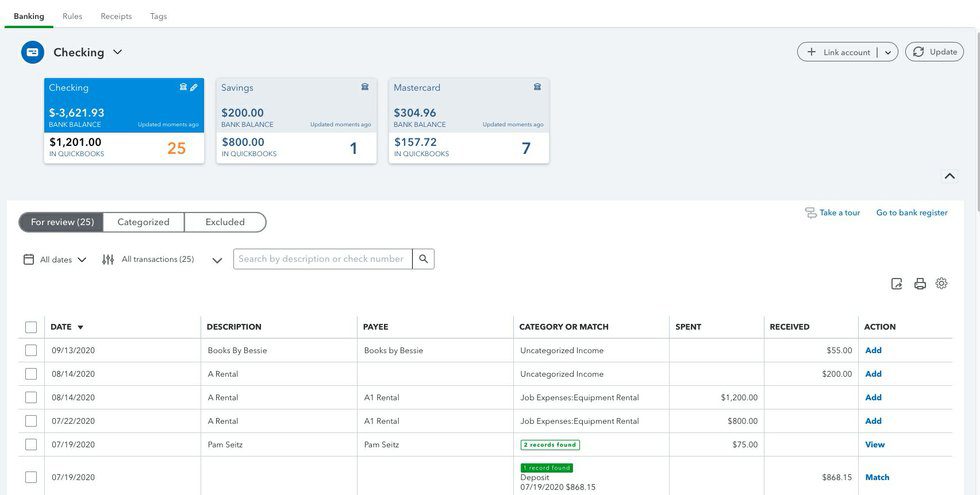
Create and send professional invoices with smart invoicing software and get paid 4x faster when you use QuickBooks Payments and send e-invoices that let customers click and pay.
Track your inventory easily with real-time updates and reports and clearly see which projects are making money and which ones break the bank so that you can make adjustments to stay profitable.
Track business performance at a glance. Advanced reporting software helps you make informed business decisions with customizable, presentation-ready reports and valuable KPI’s.
Easily add features like QuickBooks Online payroll and employee time tracking that’s accurate, automatic, and easy. With end-to-end employee management, you will have precise invoices and painless payroll.
Customize how you work with your pick of Premium Apps built just for QuickBooks Online Advanced. Integrate best-in-class apps like Salesforce, HubSpot, Docusign, Bill.com, plus marketplace platforms like Amazon, Shopify, eBay, and more for tailored end-to-end-premium solutions
QuickBooks Online gives you built in “one click” reports like Profit and Loss and Balance Sheets that show where your business stands. Easily share them with your accountant at tax time or your business partners anytime.
1 User
3 UserS
5 Users
25 Users + 3 Accountants
QuickBooks Online Advanced is the most powerful QuickBooks Online solution available and is designed for businesses with more complex finance and accounting needs. It includes all the core accounting features of QuickBooks Online but adds powerful tools exclusive to Advanced like customizable business analytics, visual cashflow and revenue dashboards, custom user roles for 25 users, the ability to connect with premium apps/integrations, and online backup and restore. In addition, QuickBooks Online Advanced includes features like automated workflows and batch invoicing to help save time as well as free on-demand training and 24/7 U.S.-based technical support with the included Priority Circle membership.
QuickBooks Online Advanced is currently priced at $200.00 per month for the monthly subscription and $2400.00 for the annual subscription. Many times throughout the year, we are able to add a substantial discount to the MSRP price.
To find out more about the current specials for QuickBooks Online Advanced or any other QuickBooks product, just give our experts a call at 866-949-7267. If you would like to try the US version of QuickBooks Online Advanced free for 30 days, just click the free trial link below and we will send you to full-access copy so that you can test drive it for yourself.
Yes! QuickBooks Online Advanced can be purchased with either an annual or a monthly subscription. If you are looking to get started, give us a call as we have substantial discounts off the MSRP price and can customize packages for multiple accounts as well. To find out more about the current specials for QuickBooks Online Advanced or any other QuickBooks product, just call us at 866-949-7267.
If you would like to try QuickBooks Online Advanced free for 30 days, just click the free trial link below and we will send you to full-access copy so that you can test drive it for yourself.
Yes! QuickBooks Online Advanced can be purchased with either a monthly or annual subscription. If you are looking to get started, give us a call as we have substantial discounts off the MSRP price and can customize packages for multiple accounts as well. To find out more about the current specials for QuickBooks Online Advanced or any other QuickBooks product, just call us at 866-949-7267.
If you would like to try QuickBooks Online Advanced free for 30 days, just click the free trial link below and we will send you to full-access copy so that you can test drive it for yourself.
Yes! We can get you a 30-day free trial of QuickBooks Online Advanced with no credit card or commitment. If you are looking to potentially get started with Online Advanced, it is the best way to get a good feel for the software before buying – especially if you are currently using QuickBooks Desktop or a different accounting software platform.
To get started with your free trial of QuickBooks Online Advanced either give us a call at 866-949-7267 or click on the “free trial” link below and we will get it registered for you. We also include free help and assistance during your trial so if you have any questions along the way, just let us know!
There is no minimum subscription period for QuickBooks Online Advanced but if you cancel your subscription or don’t renew, you will lose access to make changes to your data but will have read-only access for 1 year. Because of this and due to the fact that the majority of people are looking to maintain long-term books for a business, it is very rare that QuickBooks Online Advanced is purchased for a short-term period.
Have more questions or need help? Just give our experts a call at 866-949-7267 and we can help get you the answers. If you would like to try QuickBooks Online Advanced free for 30 days, just click the free trial link below and we will send you to full-access copy so that you can test drive it for yourself.
Getting signed up for QuickBooks Online Advanced is easy and in most cases, you can be up and running in 5 minutes or less of processing your order. You can easily make the purchase directly on our site or if you would like to talk to a person or have additional questions before purchasing, you can call us at 866-949-7267.
If you would like to try QuickBooks Online Advanced free for 30 days, just click the free trial link below and we will send you to full-access copy so that you can test drive it for yourself.
Throughout the year we run promotions and discounts for QuickBooks Online and always have the lowest price available. If you are looking for discounts on QuickBooks Online Advanced, you can check our site for the latest promotions or just give us a call at 866-949-7267 and we can discuss the different packages and promotions available.
If you would like to try QuickBooks Online Advanced free for 30 days, just click the free trial link below and we will send you to full-access copy so that you can test drive it for yourself.
You can use any major credit card to purchase QuickBooks Online including Visa, MasterCard, Discover, or American Express in addition to using an electronic check or ACH. When doing a subscription such as QuickBooks Online, it is always best to link a checking account because credit cards expire and have the possibility of getting stolen where they would need to be canceled. If the card on file is no good and your subscription goes to renew, it will be deactivated and you will be locked out of the software with no access to your data. This is also why it is best to have your Quickbooks Online set to renew annually vs monthly. This way you only have the chance of a billing issue once per year vs 12x per year.
Yes! Bulk pricing is available depending on the total number of QuickBooks Online Advanced subscriptions you would be purchasing at the same time. If you would like to learn more about bulk pricing for QuickBooks Online Advanced, just call us at 866-949-7267 and we can discuss what you are looking to do and the details.
If you would like to try QuickBooks Online Advanced free for 30 days, just click the free trial link below and we will send you to full-access copy so that you can test drive it for yourself.
Yes! All versions of QuickBooks Online can be accessed by any internet-accessible iPhone, iPad, Android Phone, or Android tablet. You also have the ability to use any Windows or Apple Mac computer with internet access as well.
Yes! All versions of QuickBooks Online can be accessed by any internet-accessible Apple Mac or Windows computer with internet access. You can also use any iPhone, iPad, Android Phone, or Android tablet that has access to the internet.
Unfortunately, no. QuickBooks Online is a web-based program and you would need to have access to the internet to be able to use the program.
In QuickBooks Online Advanced, you can have unlimited classes and locations.
Have more questions or need help? Just give our experts a call at 866-949-7267 and we can help get you the answers. If you would like to try QuickBooks Online Advanced free for 30 days, just click the free trial link below and we will send you to full-access copy so that you can test drive it for yourself.
There are over 600 apps that integrate with QuickBooks Online but only QuickBooks Online Advanced includes premium apps for free as part of the subscription. The included apps are:
New Premium apps are being added all the time and as they are, you will automatically get access to them with your active Online Advanced subscription.
If you have additional questions or would like help finding a specific app for your business, give our experts and call at 866-949-7267 and we can help. If you are not currently using QuickBooks Online Advanced and would like to give it a try, just click on the “free trial” link below and we will send you a free 30-day trial so you can test-drive the features for yourself.
Although QuickBooks Online Advanced has the ability to track inventory it is not the same as Advanced Inventory found in QuickBooks Enterprise. QuickBooks Enterprise allows for features like barcode scanning and assemblies and to do the same in Online Advanced you would need to add apps to get the equivalent functionality.
If you are looking for inventory tracking that includes functionality like barcode scanning, tracking by lot, bin and serial number, landed cost, FIFO, assemblies, or pricing rule automation, you would want to take a look at QuickBooks Enterprise Platinum or QuickBooks Enterprise Diamond edition as they come standard with those features. If you need something with remote access, you can always get the Cloud Hosted version of Enterprise so that you have the ability to access your data anytime and on any platform.
If you have questions on inventory or anything related to QuickBooks Online, just give our experts a call at 866-949-7267 and we can help. If you would like to try QuickBooks Online free for 30 days, just click the free trial link below and we will send you to full-access copy so that you can test drive it for yourself.
Depending on what type of business you run, there can be lots of advantages to QuickBooks Online Advanced over desktop and even over the other versions of QuickBooks Online. One of the main reasons that people are attracted to QuickBooks Online is that it gives them the ability to work remotely without the need for separate cloud hosting. If you are looking for an accounting solution that is simple, streamlined, and has a lot of connectivity with productivity apps and eCommerce marketplaces, Online Advanced is a great place to start.
We wrote an article that compares Online Advanced to QuickBooks Desktop as well as talks about all the key features that are a part of the Advanced platform. If you would like to see the article, click here. If you have additional questions on features and functionality, call us at 866-949-7627 and we discuss what you are looking to do to make sure QuickBooks Online is a good fit for your business. Additionally, you can get free 30-day access to take Advanced for a spin by clicking the link below.
QuickBooks Online Advanced does not include payroll in the subscription but you can easily add it to the software. The most popular version of payroll is QuickBooks Payroll Elite because it includes automated payroll backed by a guarantee from Intuit that your payroll will be penalty-free, QuickBooks Time Elite, and HR expert support through Mineral Inc. You also get access to chat with payroll experts 24/7 and free onboarding and payroll setup.
If you have questions on adding payroll or anything related to QuickBooks Online, just give our experts a call at 866-949-7267 and we can help. If you would like to try QuickBooks Online free for 30 days, just click the free trial link below and we will send you to full-access copy so that you can test drive it for yourself.
Yes. Basic time tracking is a built-in feature that is available in QuickBooks Online Advanced. You can use this feature to track and bill customers for the number of hours consumed in a project or activity. All you have to do is enable this feature from the settings. Here are the instructions below:
If you are looking for more robust time tracking, you can use QuickBooks Time which we can easily add to an existing subscription or bundle with a new Online Advanced subscription. If you would like to see more details on how QuickBooks Time works, click here and it will take you to the features page and give you the ability to get a free demo of the product. If you have any questions, you can speak with one of our experts by calling 866-949-7267.
If you would like to try QuickBooks Online free for 30 days, just click the free trial link below and we will send you to full-access copy so that you can test drive it for yourself.
Yes. With QuickBooks Online Advanced, you can use workflows to automate common tasks in QuickBooks, like sending payment reminders, or new invoices to customers. You can also send reminders to your team to complete specific tasks, like reviewing open invoices. You set the conditions to tell QuickBooks when to send reminders and to whom. Whenever the conditions are met, QuickBooks Online will send out a reminder. Here is how to set up a workflow from a template:
Here’s how to make sure your workflows are running the way you want them to.
If you want to edit, turn off, or delete a workflow:
If you have questions or need help with setting up or working with workflows in QuickBooks Online Advanced, just give our experts a call at 866-949-7267. If you are not using QuickBooks Online and would like to try it for free, click on the link below for a free 30-day trial.
In QuickBooks Online Advanced, you have the tools to run all parts of the sales cycle, including purchasing. You can create and email purchase orders (PO) directly to vendors when you’re ready to buy more products. Purchase orders tell vendors your intent to make a purchase. Here are some of the key features:
If you have questions on purchase order functionality or anything else in QuickBooks online, call our experts at 866-949-7267 and we would be happy to help. If you are not currently using QuickBooks Online, click the free trial link below and get a 30-day no-obligation test drive of QuickBooks Online Advanced so you can see how it can work for you before you buy.
Yes. If you create estimates, bids, quotes, or proposals for prospective customers before you start a job then you can create all those in QuickBooks Online Advanced, email them to customers, and then convert them into invoices after you complete the work.
Yes. In QuickBooks Online Advanced, you can create budgets based on your accounting data. Once your budgets are in QuickBooks, you can review and adjust them, and run financial reports to compare your actual sales and expenses with your budget.
Here’s how you create a budget:
If you have any additional questions on QuickBooks Online, just give one of our experts a call at 866-949-7267 and we can help you get answers. If you are not yet using QuickBooks Online and would like to give it a try, click on the link below and get a free 30-day trial so you can see how it works firsthand.
Yes. QuickBooks Online Advanced lets you create and send both single invoices as well as multiple invoices at the same time. You also have the ability to send the same invoice to multiple customers all in one go. Below are the steps to create a single invoice and multiple invoices at the same time:
If you have questions on anything in QuickBooks Online Advanced, call one of our experts at 866-949-7267 and we can get you the answers you need. If you are not currently using QuickBooks Online, you can click on the link below to get a free 30-day trial so you can try it for yourself.
No. Fathom reporting used to be included in QuickBooks Online Advanced but is no longer. Here is the statement from Intuit: As of June 1, 2022, we will no longer be offering Fathom with new purchases of QuickBooks Online Advanced. If you have an existing paid Fathom subscription, or if you had one before transferring it to QuickBooks Online Advanced, your subscription will revert to standard pricing on Aug.
The new version of reporting was created by Intuit and is pretty robust with features like real-time insights, spending roadmaps, a new revenue streams dashboard, and cash flow reporting along with all the other standard reports that were included before. In addition, there is now an onboard custom report builder that lets you customize your dashboards and reports so that you have access to the KPIs that are important to you and the ability to sync data directly between QuickBooks Online Advanced and Excel.
If you have questions on anything related to QuickBooks Online, just give our experts a call at 866-949-7267. If you would like to give Online Advanced a try, click on the free trial link below and get a 30Day test drive for free.
There are many differences between QuickBooks Online Advanced and QuickBooks Enterprise but Online Advanced being the top product in the online category, it is probably the best one to compare to Enterprise and really the only version you should consider if you are thinking about making a switch. The biggest difference straight out of the gate is that Enterprise is a desktop “on-premise” version of the software while QuickBooks Online is a web-based version of the software. This means you can access Online from any computer, phone, or tablet vs always having to use a Windows computer to access your data. Enterprise does have a solution for this by adding cloud-hosted access and for most people that need the features only found in Enterprise, that fills the gap.
Although both have their pros and cons, it really comes down to the type of business you have and the functionality you need. If you are a service-style business with no heavy demands for inventory tracking or assemblies, QuickBooks Online Advanced will probably suit you just fine, and if you need to add some functionality, there are lots of apps that you can bolt on that will get you where you need. On the other hand, if you need more specific functionality like barcode scanning, tracking by lot bin or serial numbers, automated pricing rules, or assembly builds, QuickBooks Enterprise would be a better place to start. If you would like to get more detail on the differences, you can click here for an article that discussed the topic more.
If you have additional questions on QuickBooks Online or QuickBooks Enterprise, just give our experts a call at 866-949-7267 and we can get you the answers that you are looking for and get you a free trial of QuickBooks Enterprise. If you would like to get a free 30-day trial of QuickBooks Online Advanced, just click on the link below and you can try it in real time for yourself.
There are many differences between QuickBooks Online Advanced and QuickBooks Premier primarily because one is a desktop “windows based” software while QuickBooks Online is a web-based version of the software. This gives you the ability to access Online from any computer, phone, or tablet vs always having to use a Windows computer to access your data. Although you can add cloud-hosted access to QuickBooks Premier, it can get expensive really quickly and for the functionality you are getting in Premier, QuickBooks Online would be in many cases, a much better choice. In addition, with all QuickBooks Desktop versions now being subscription based for the same or maybe just a little more cost, you are going to get much more value in the way of features, reporting, and integration.
Here are some of the key areas where QuickBooks Online Advanced is going to stand out:
With the majority of the focus and growth coming in the online space and the consistent migration away from the older versions of Desktop Pro and Premier, making the move to QuickBooks Enterprise or QuickBooks Online Advanced is, in many cases, a smart choice.
If you have additional questions on QuickBooks Online or want to discuss how to move your data from Premier, just give our experts a call at 866-949-7267 and we can get you the answers that you are looking for. If you want to move up to desktop Enterprise, we can get you a 30-day free trial of the latest version, and/or if you would like to get a free 30-day trial of QuickBooks Online Advanced, just click on the link below.
There are many differences between QuickBooks Online Advanced and QuickBooks Pro primarily because one is a desktop “windows based” software while QuickBooks Online is a web-based version of the software. This gives you the ability to access Online from any computer, phone, or tablet vs always having to use a Windows computer to access your data. Although you can add cloud-hosted access to QuickBooks Pro, it can get expensive really quickly and for the functionality, you are getting in Pro, QuickBooks Online would be in many cases, a much better choice. In addition, with all QuickBooks Desktop Pro versions now being subscription based for the same or maybe just a little more cost, you are going to get much more value in the way of functionality, reporting, and integration.
Here are some of the key areas where QuickBooks Online Advanced is going to stand out:
With the majority of the focus and growth coming in the online space and the consistent migration away from the older versions of Desktop Pro and Premier, making the move to QuickBooks Enterprise or QuickBooks Online Advanced is, in many cases, a smart choice.
If you have additional questions on QuickBooks Online or want to discuss how to move your data from Pro, just give our experts a call at 866-949-7267 and we can get you the answers that you are looking for. If you want to move up to desktop Enterprise, we can get you a 30-day free trial of the latest version, and/or if you would like to get a free 30-day trial of QuickBooks Online Advanced, just click on the link below.
There are many differences between QuickBooks Online Advanced and QuickBooks for Mac primarily because one is a desktop “windows based” software while QuickBooks Online is a web-based version of the software. This gives you the ability to access Online from any computer, phone, or tablet vs always having to use a Windows computer to access your data. Although you can add cloud-hosted access to QuickBooks for Mac, it can get expensive really quickly and for the functionality, you are getting on Mac, QuickBooks Online is a better choice and is the preferred conversion for most people using Apple/Mac OS. In addition, with all QuickBooks Desktop Mac versions now being subscription based for the same or maybe just a little more cost, you are going to get much more value in the way of functionality, reporting, and integration.
Here are some of the key areas where QuickBooks Online Advanced is going to stand out:
With the majority of the focus and growth coming in the online space and the consistent migration away from the older versions of Desktop Pro, Mac, and Premier, making the move to QuickBooks Enterprise or QuickBooks Online Advanced is, in many cases, a smart choice.
If you have additional questions on QuickBooks Online or want to discuss how to move your data from Mac, just give our experts a call at 866-949-7267 and we can get you the answers that you are looking for. If you want to move up to desktop Enterprise, we can get you a 30-day free trial of the latest version, and/or if you would like to get a free 30-day trial of QuickBooks Online Advanced, just click on the link below.
QuickBooks Online Advanced includes all the features of QuickBooks Online Plus, in addition to more enhanced functionality. As your business grows, you’ll most likely need to upgrade to Advanced. Here are some of the key features in QuickBooks Online Advanced that are not included in Online Plus:
Here is an article that we wrote on the topic: QuickBooks Online Plus vs QuickBooks Online Advanced
Because of the additional features above, QuickBooks Online Advanced has been the more requested and popular version of the two. If you would like to try Advanced free for 30 days, just click the free trial link below and we will send you to full-access copy so that you can test drive it for yourself. If you have any additional questions about QuickBooks, give our experts a call at 866-949-7267 and we can help get you the answers.
QuickBooks Online Advanced includes all the features of QuickBooks Online Essentials, in addition to more enhanced functionality. As your business grows, you’ll most likely need to upgrade to Advanced. Here are some of the key features in QuickBooks Online Advanced that are limited or not included in Online Essentials:
Because of the additional features above, QuickBooks Online Advanced has been the more requested and popular version of the two. If you would like to try Advanced free for 30 days, just click the free trial link below and we will send you to full-access copy so that you can test drive it for yourself. If you have any additional questions about QuickBooks, give our experts a call at 866-949-7267 and we can help get you the answers.
QuickBooks Online Advanced (as well as all versions of QuickBooks Online) can only have one company file per account or company ID. That means that if you have multiple companies you will need to get a license QuickBooks Online for each one that you want to manage. If you need multiple accounts set up, we offer bulk licensing discounts and can link the different accounts together so you can seamlessly toggle from one company file to the next easily (vs continuously having to log out to move between companies.)
If you would like to try QuickBooks Online Advanced free for 30 days, just click the free trial link below and we will send you to full-access copy so that you can test drive it for yourself. If you have any additional questions about QuickBooks, give our experts a call at 866-949-7267 and we can help get you the answers.
Yes. QuickBooks Online Advanced allows you to track products, cost of goods, and will even receive notifications when inventory is low. Additionally, Advanced has built-in reporting so that you can see which products are most popular, create purchase orders, and manage vendors and will even allow you to import from Excel or sync with Amazon, Shopify, Etsy, and more.
If you have questions on inventory or anything related to QuickBooks Online Advanced, just give our experts a call at 866-949-7267 and we can help. If you would like to try QuickBooks Online free for 30 days, just click the free trial link below and we will send you to full-access copy so that you can test drive it for yourself.
No versions of QuickBooks Online including Advanced have barcode scanning natively built into the software. Fortunately, there are some great apps that will allow you to manage inventory and barcode scan items. If you would like to find out more about the best ones to use for your situation, give us a call at 866-949-7267 and we can discuss what you are looking to do and the best options for your business.
If you have questions on inventory or anything related to QuickBooks Online, just give our experts a call at 866-949-7267 and we can help. If you would like to try QuickBooks Online Advanced free for 30 days, just click the free trial link below, and we will send you a full-access copy so that you can test drive it for yourself.
Yes! Contractors are one of the main industry types that is a really good fit for using QuickBooks Online Advanced. Here are some of the key features that are helpful for the contracting industry:
If you have questions on how QuickBooks Online Advanced works for Contractors, just give our experts a call at 866-949-7267 and we can help. If you would like to try QuickBooks Online Advanced free for 30 days, just click the free trial link below, and we will send you a full-access copy so that you can test drive it for yourself.
Yes! Professional Services is one of the main industry types that is a really good fit for using QuickBooks Online Advanced. Some of the most common business types are:
Here are some of the key features that are helpful for companies in the professional services industry:
If you would like to try QuickBooks Online Advanced free for 30 days, just click the free trial link below and we will send you to full-access copy so that you can test drive it for yourself. If you have any additional questions about QuickBooks and how it can work for your professional service business, give our experts a call at 866-949-7267 and we can help get you the answers.
Yes! Nonprofits are one of the main industry types that is a really good fit for using QuickBooks Online Advanced. Some of the most common business types are:
Here are some of the key features that are helpful for companies in the Nonprofit industry:
If you have any additional questions about QuickBooks and how it can work for your nonprofit business, give our experts a call at 866-949-7267 and we can help. If you would like to try QuickBooks Online Advanced free for 30 days, just click the free trial link below and we will send you to full-access copy so that you can test drive it for yourself.
The most popular and best “out of the box” fit for QuickBooks Online Advanced are:
This doesn’t mean that businesses such as manufacturing or companies that have inventory are not a good fit. They are but we would want to discuss the real needs that they have and possible apps that could be integrated that can add some of the functionality commonly needed for those industries.
If you have questions on anything related to QuickBooks Online Advanced, just give our experts a call at 866-949-7267 and we can help. If you would like to try QuickBooks Online free for 30 days, just click the free trial link below, and we will send you a full-access copy so that you can test drive it for yourself.
QuickBooks Online Advanced allows for up to 25 concurrent users in the system at the same time.
If you have questions on anything related to QuickBooks Online, just give our experts a call at 866-949-7267 and we can help. If you would like to try QuickBooks Online Advanced free for 30 days, just click the free trial link below, and we will send you a full-access copy so that you can test drive it for yourself.
Yes, you can. When you assign the standard user role, QuickBooks lets you choose the user’s access rights. You can choose to give them all access, limited access, or none. Here are the 4 primary roles in QuickBooks Online Advanced:
If you’d like to create a new custom role, you just need to add the role and choose the different areas the role can access.
If you have a new user, you’ll need to add them in QuickBooks and assign a role.
If you have questions on permissions or anything related to QuickBooks Online, just give our experts a call at 866-949-7267 and we can help. If you would like to try QuickBooks Online Advanced free for 30 days, just click the free trial link below, and we will send you a full-access copy so that you can test drive it for yourself.
Yes! You can manage your employee expenses right in QuickBooks Online Advanced.
If you have questions on expense tracking or anything related to QuickBooks Online, just give our experts a call at 866-949-7267 and we can help. If you would like to try QuickBooks Online Advanced free for 30 days, just click the free trial link below, and we will send you a full-access copy so that you can test drive it for yourself.
Yes, you can. QuickBooks Payments allows you to accept credit cards and add links to invoices so customers can pay online. Customers can even pay with PayPal, Venmo, credit card, or ACH bank transfer. All they have to do is follow the link in the email. You can also process payments in person or over the phone right in your QuickBooks Online software, through a virtual terminal, or on any mobile device with the free GoPayment app.
If you have any additional questions about QuickBooks Payments or would like to sign up for the service with zero monthly charges and discounted rates, give our experts a call at 866-949-7267 and we can get you accepting payments in five minutes or less. With QuickBooks Online, there is no setup or installation necessary because the merchant account is immediately linked to your company file and activated instantly. If you would like to try QuickBooks Online Advanced free for 30 days, just click the free trial link below and we will send you to full-access copy so that you can test drive it for yourself.
Yes, QuickBooks Online Advanced will allow you to create and use projects to track your project’s profitability. You can add project income, expenses, and labor costs, and run project-specific reports from a single dashboard. If needed, you can also add old transactions to new or ongoing projects. Here are the steps below on how to set up and add transactions to a project:
After you’ve created a project, you can add both new and existing transactions to the project.
You can add new transactions like invoices, expenses, or estimates directly into your project. Adding transactions to projects won’t change how they’re categorized or affect your accounts. You’re simply marking them as a part of the project so you can track a specific project’s income and expenses.
There are two ways to add new transactions. You can create the transaction in QuickBooks as you normally would. Just enter the project name in the Customer/Project dropdown. Or here’s how to create a new transaction from within projects:
If you have existing expense transactions that you’ve already added to QuickBooks, like bills, checks, expenses, or purchase orders, here’s how to add them to your project:
If you have any additional questions about QuickBooks and how to set up or work with projects, give our experts a call at 866-949-7267 and we can help get you the answers. If you would like to try QuickBooks Online Advanced free for 30 days, just click the free trial link below and we will send you to full-access copy so that you can test drive it for yourself.
Yes, Spreadsheet Sync lets you sync Excel to your QuickBooks Online Advanced account so you can pull data into an Excel spreadsheet, edit it, and then post it back to QuickBooks Online Advanced. You can even create new data to post to QuickBooks Online Advanced using Spreadsheet Sync’s list templates and create custom reports and refresh them with up-to-date QuickBooks Online Advanced data.
If you have any additional questions about QuickBooks and how to sync data with Excel, give our experts a call at 866-949-7267 and we can help get you the answers. If you would like to try QuickBooks Online Advanced free for 30 days, just click the free trial link below and we will send you to full-access copy so that you can test drive it for yourself.
Yes. QuickBooks Online Advanced comes with free on-demand, online training—valued at $3,000—so you and your team can take advantage of new features. Because the training is modular, you can pick the training modules that you want to learn about, start and stop training when it’s convenient, and watch as often as you like to make sure you get the most out of QuickBooks Online Advanced features and capabilities.
If you have any additional questions about QuickBooks or how to get access to training for QuickBooks Online Advanced, give our experts a call at 866-949-7267 and we can help get you the answers. If you would like to try QuickBooks Online Advanced free for 30 days, just click the free trial link below and we will send you to full-access copy so that you can test drive it for yourself.
Yes, Priority Circle premium support is included with QuickBooks Online Advanced at no charge. With it, you get access to dedicated specialists who understand your business goals and can connect you to the right resources and you can call, email, or schedule an appointment whenever you need advice. You also get access to premium support 24/7 and get a direct line to a top-level product specialist who can help keep you up to speed. You can even start a chat with an agent from right within QuickBooks Online.
If you have questions on support or anything else related to QuickBooks Online Advanced, just give our experts a call at 866-949-7267 and we can help. If you would like to try QuickBooks Online Advanced free for 30 days, just click the free trial link below, and we will send you a full-access copy so that you can test drive it for yourself.
Yes, Canadians that need powerful accounting software can have access to QuickBooks Online Canada, an easy-to-use, cloud-based accounting software designed specifically for Canadian small businesses. This is separate software from the US version and has distinct features for Canada. If you would like this version, call us directly and we can get you the details.
Have more questions or need help? Just give our experts a call at 866-949-7267 and we can help get you the answers. If you would like to try the US version of QuickBooks Online Advanced free for 30 days, just click the free trial link below and we will send you to full-access copy so that you can test drive it for yourself.
The process of converting your data from QuickBooks to QuickBooks Online Advanced can be simple or more complicated depending on what version you are trying to convert from, what data you are trying to convert over, and the amount of data that you have. Many times companies try to convert their data thinking that it will be quick and simple only to find out that it created a mess that takes a lot of time to clean up.
Additionally, QuickBooks Online is not for everybody, and for certain types of businesses, it can actually turn out to be more expensive than what they were using and remove features that are essential to your business. Your company data is very important and because of this, we strongly recommend calling us at 866-949-7267 and setting up a free consultation with one of our experts before you choose to move from desktop QuickBooks to QuickBooks Online Advanced.
Some of the things that need to be discussed prior to moving to QuickBooks Online are:
All these questions need to be taken into consideration to make sure you have a smooth data conversion to QuickBooks Online and that it is a positive move and enhances what you are doing vs unnecessarily making things more difficult. We have had MANY consultations with people that were set on moving to QuickBooks Online and then decided to stay on desktop QuickBooks after discussing what would change for them.
If moving to QuickBooks Online makes sense, there are a couple of different ways you can transfer data:
Have more questions or need help? Just give our experts a call at 866-949-7267 and we can set up a free consultation to help get you the answers. If you would like to try QuickBooks Online Advanced free for 30 days, just click the free trial link below and we will send you to full-access copy so that you can test drive it for yourself.
Yes, you can import things like your bank transactions, accountant’s changes, general journal entries, and batch transactions. You can also import your customers and vendors. You can export reports, general journal entries, and customer and vendor lists.
Here are some lists and transaction types you can import into QuickBooks.
Here are some of the ways that you can import data into QuickBooks Online Advanced:
Have more questions or need help with importing or exporting data? Just give our experts a call at 866-949-7267 and we can help get you the answers. If you would like to try QuickBooks Online Advanced free for 30 days, just click the free trial link below and we will send you to full-access copy so that you can test drive it for yourself.
QuickBooks Online relies on advanced, industry-recognized security safeguards to keep all of your financial data private and protected. QuickBooks Online is a DigiCert® secured product. DigiCert® is the leading secure sockets layer (SSL) Certificate Authority. With password-protected login, firewall-protected servers, and the same encryption technology (128-bit SSL) used by the world’s top banks, we have the security elements in place to give you peace of mind.
Have more questions or need help? Just give our experts a call at 866-949-7267 and we can help get you the answers. If you would like to try QuickBooks Online Advanced free for 30 days, just click the free trial link below and we will send you to full-access copy so that you can test drive it for yourself.
QuickBooks Online has been available more than 99.8% of the time for the past three years because Intuit relies on redundant servers and a self-correcting error detection program. So even if one server becomes impacted or unavailable, your service will probably not be affected. This means that you can access your data online no matter where you are or what you are doing.
Have more questions or need help with QuickBooks Online? Just give our experts a call at 866-949-7267 and we can help get you the answers. If you would like to try QuickBooks Online Advanced free for 30 days, just click the free trial link below and we will send you to full-access copy so that you can test drive it for yourself.
Yes. All you need to do is turn on the Online Back-up & Restore app for your QuickBooks Online Advanced data. When you turn on the Online Back-up & Restore app, QuickBooks automatically backs up your data. Once it’s complete, it’ll track any changes made to your company data. Then you can restore a backup at any point in time.
Here’s how to turn on automatic backup:
Have more questions or need help with QuickBooks Online? Just give our experts a call at 866-949-7267 and we can help get you the answers. If you would like to try QuickBooks Online Advanced free for 30 days, just click the free trial link below and we will send you to full-access copy so that you can test drive it for yourself.
If you cancel your QuickBooks Online subscription, your data will be available in read-only access for 1 year from the date of cancellation. If you cancel QuickBooks Online during the trial period or if your trial expires, your data will be available in read-only access for 1 year from the date of cancellation.
Have more questions or need help? Just give our experts a call at 866-949-7267 and we can help get you the answers. If you would like to try QuickBooks Online Advanced free for 30 days, just click the free trial link below and we will send you to full-access copy so that you can test drive it for yourself.
In most cases, it’s not a difficult process, but there are some important questions that need to be asked prior to ensure that QuickBooks Online is the right choice for your company and that your existing data can be moved easily. There are a couple of ways to approach the process the first step being to set up a free consultation so that we can discuss your situation, and expectations and make sure that online is a fit so there are no surprises. If it looks like you are a go, we can get you a free trial to test your data, and then you have a choice of transferring data one of three ways:
We’re here to make migrating your desktop data and getting to know QuickBooks Online as seamless as possible. Have more questions or want to set up a free consultation? Just give our experts a call at 866-949-7267 and we can help get you the answers. If you would like to try QuickBooks Online Advanced free for 30 days, just click the free trial link below and we will send you to full-access copy so that you can test drive it for yourself.
Yes, you can! You can do it in your existing QuickBooks Online Plus but it automatically charges you full MSRP price at the time of the conversion. As an Intuit-certified, Elite Solution Provider, many times we can discount the QuickBooks Online Advanced subscription for you as long as we know prior to the upgrade.
To find out more, just give our experts a call at 866-949-7267 and we can help get you the answers. If you would like to try QuickBooks Online Advanced free for 30 days, just click the free trial link below and we will send you to full-access copy so that you can test drive it for yourself.
